Buying a ticket
To buy a ticket simply visit the event page for the event you with to purchase tickets for (you can browse groups currently hosting events on the tckt.uk homepage).
Underneath the event description (you may need to scroll down). You will find a list of the available ticket types, select from the drop down menu on the ticket (blue arrow below) the amount of tickets that you require, then click book (red arrow below).
Some tickets may be sold in multiple instalments, if this is the case click the See Instalment Details button (green arrow below) to find out more.
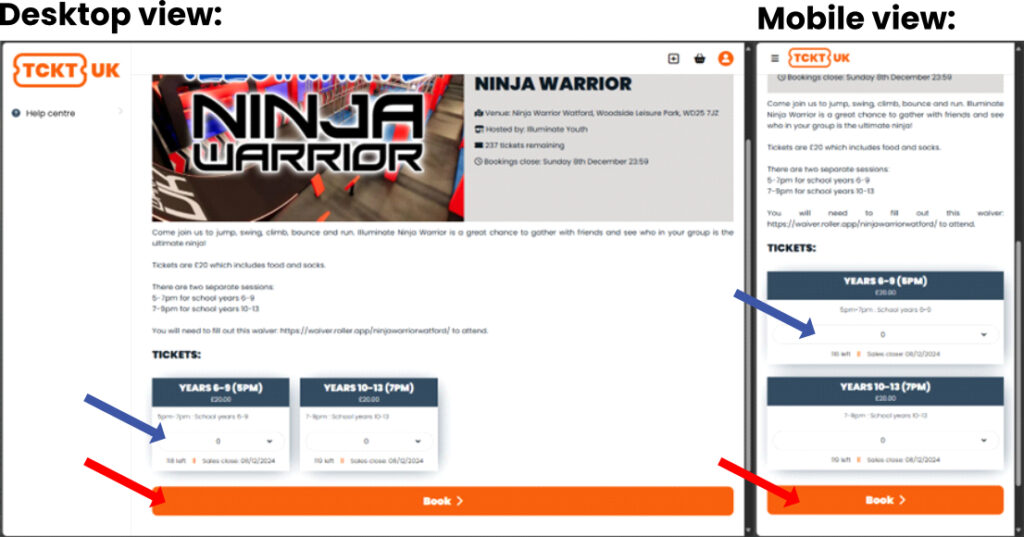
You will then be prompted to login or register ↗ .
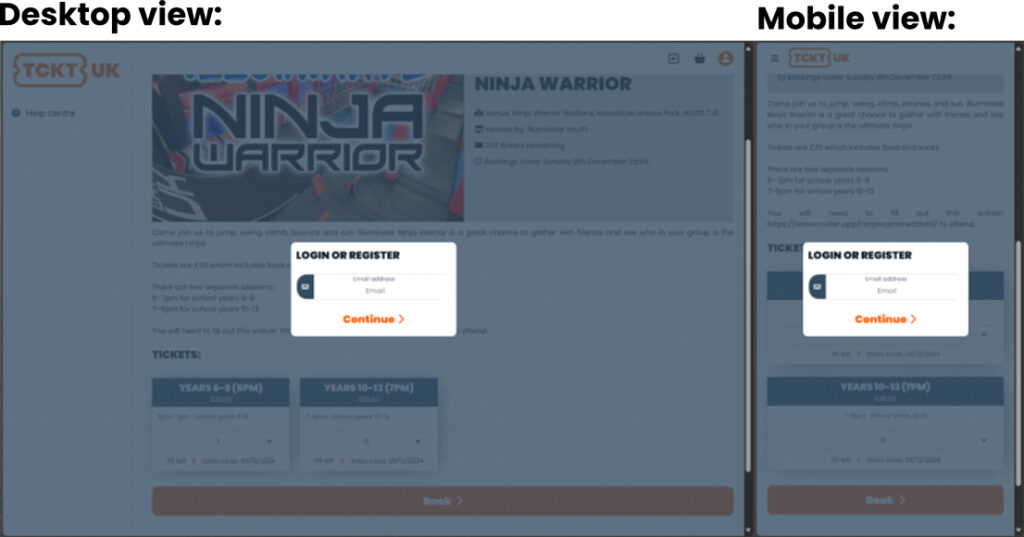
Upon completing login or signup your tickets will be added to your basket, complete any questions that appear for the tickets. Note questions with a * are required.
If you need to remove a ticket from your basket click the Remove button beneath the ticket (red arrow, below).
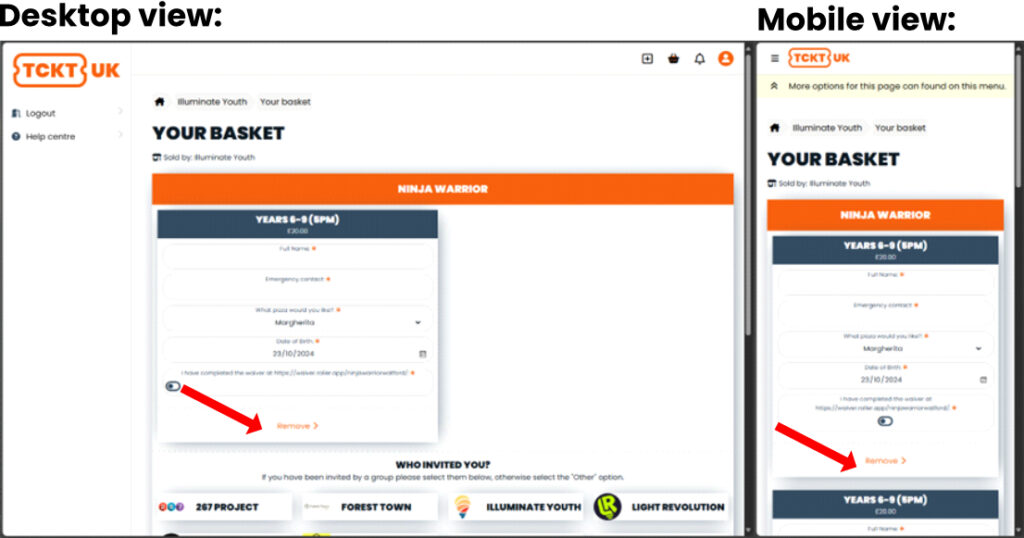
epending on the event you may be asked Who invited you? if you are from one of the groups listed simply click on the group if not click Other and in the popup menu enter the name of the group you are from (or put “No group”).
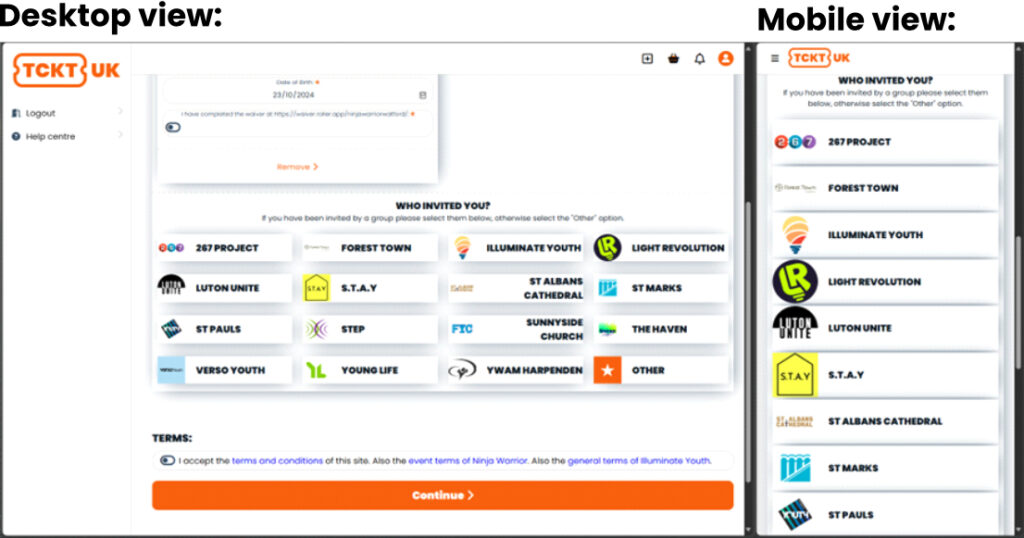
Some events may also be collecting donations, if so they will explain what they are collecting the money for. You can select a donation amount that you wish to include (if any) by selecting it from the drop-down menu. Donations have no impact on your ticket purchase.
Then read and accept the terms and click Continue and you will then be prompted to make payment securely using a credit or debit card.
Following payment you can view your tickets ↗ or if you have purchased tickets with multiple instalments make instalment payments ↗.
Reservation of tickets
Your tickets are not reserved until you click the Continue button to proceed to payment, and so if availability is low it is possible that they may sell out while still in your basket. If this is the case, you will be notified of the current availability before you proceed to pay.
From this point you will have 1 hour to make payment before the tickets are returned to general sale.
Removing basket items
Individual tickets can be removed from your basket by clicking the “Remove” button found underneath each ticket (blue arrow below).
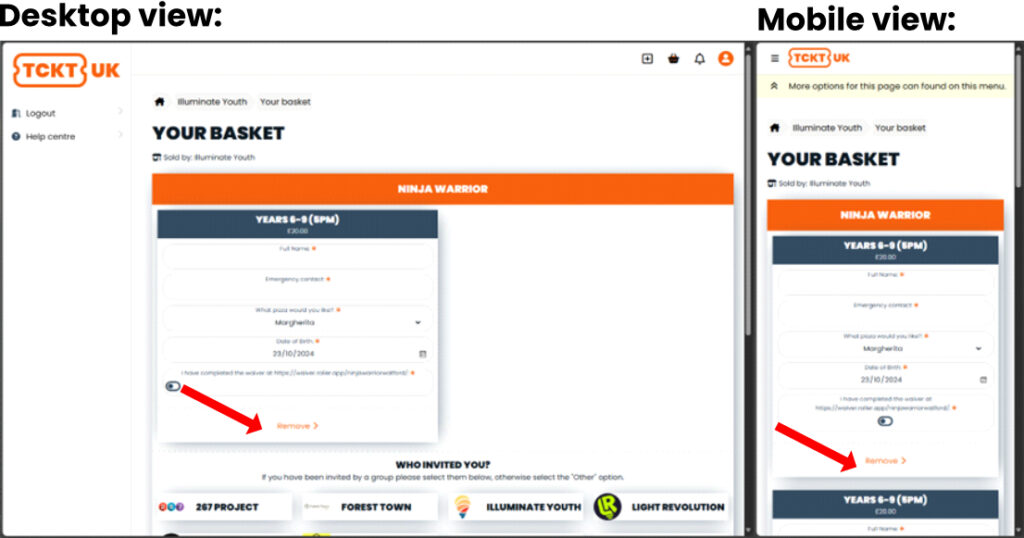
Alternatively, you can completely empty your basket by clicking the Empty Basket found at the bottom of the basket page.
Accessing your basket
You can access your basket from any page by click on the basket icon found at the top right of any page (on mobile click the menu button ( ![]() ) then click Basket)
) then click Basket)